Welcome to the Cowles Library OverDrive/Libby guide. Here you will find information on how to use both OverDrive and Libby to access eBook and audiobook content. Please note that we have access to these resources through the MOBIUS Consortium, so you will see the MOBIUS logo in various places.
Before using OverDrive, you must first create an account on OverDrive.
Step One: Go to the MOIBUS OverDrive site at https://mobius.overdrive.com/
Step Two: Click on the 'Sign In' link near the upper right.

Step Three: On the next page—the Welcome screen— you will select Drake University from a dropdown list and then click Sign In.

Step Four: On the next page, use your Drake credentials to log into your account. If you are logged into other Drake resources in the same browser, single sign on (SSO) will automatically sign you into your account.

Step Five: Now you're ready to borrow eBooks and audiobooks!
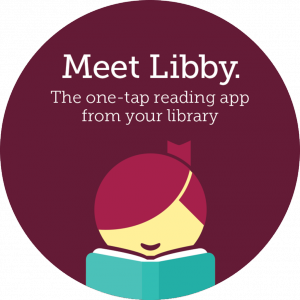
Step One:
Install the Libby app from your device's app store.
Or, visit libbyapp.com in your Chrome, Firefox, Safari, or Edge browser.
Step Two:
We're part of the MOBIUS consortium, so to add a new library to the app, click on Add Library, then MOBIUS, then select Drake as your school and finally, log-in with your Drake credentials.
Step Three:
Browse the collection and borrow a title.
Step Four:
Borrowed titles appear under Shelf > Loans and download to the app automatically when you're connected to Wi-Fi, so you can read them when you're offline.
From your Loans, you can:
Help
For more on installing and using Libby, see the video at https://meet.libbyapp.com/
For more help with Libby, see https://help.libbyapp.com/
Information about borrowing, renewing, and materials available for checkout
Course ReservesUse materials placed on reserve by your instructors
FastTRACBorrow books directly from other Iowa academic library partners
Interlibrary LoanBorrow material from libraries around the world
Request a PurchaseAsk the library to purchase books or other research materials
Drake history and Iowa political papers
Digital CollectionsOnline access to unique items from the University Archives
Featured CollectionsBooks, eBooks, and videos we highlight throughout the year
Other Campus CollectionsHandpicked by experts for your area of study
Research ConsultationSchedule a one-on-one session with a librarian
Librarians who specialize in your area of study
Citing SourcesFind, organize, and use your citations
TutoringWriting Center, Speaking Center, and other Tutoring
Study SkillsTools & resources to help develop your study skills
What we teach and how we can help in your courses
Library LiaisonsConnect with a librarian
Course ReservesPut material on reserve for your courses
Help with course material adoptions and textbook alternatives
OERExplore, adopt, adapt, and create open educational resources
Publishing SupportResources to help you publish your research
What we do and why
VisitHours, directions, and guidelines for your Archives visit
Policies & FormsPolicies governing use of Archives resources and services
Contact & SupportReach, follow, and support the Archives
Guides, tutorials, and library expertise to help you succeed as a scholar
Using the LibraryBorrowing materials, finding a study space, locating services
Drake OnlineLibrary services and support directed toward Drake Online and other off-campus students
Feedback & ProblemsProvide feedback or resolve a problem with the library
Resources and information literacy expertise to support your teaching
Requesting MaterialsCowles Library faculty and staff profiles
JobsStudent employment at Cowles Library
Where we are and when we're open
Alumni & VisitorsServices for Drake alumni and visitors
Navigate the library
Room ReservationsCheck availability and reserve a room
Computers & PrintingTechnology in the library
Cowles Library mission and vision
PoliciesPolicies governing use of library resources, space, and services
Diversity, Equity, & InclusionLibrary support for diversity, equity, inclusion, and social justice
